The Kysona M600 Wireless Gaming Mouse is a popular choice among gamers due to its advanced features and ergonomic design. To get the most out of this device, it is essential to understand the Kysona M600 software that supports it.
This comprehensive guide will provide you with detailed information about the Kysona M600 software, including its features, installation process, usage tips, and troubleshooting methods.
We’ll also explore user reviews and provide insights that go beyond what’s available online to ensure you have a thorough understanding of this software.
Contents
- 1 Introduction to Kysona M600 Software
- 2 Key Features of Kysona M600 Software
- 3 System Requirements
- 4 How to Download and Install Kysona M600 Software
- 5 Configuring Your Kysona M600 Wireless Gaming Mouse
- 6 Advanced Settings and Customizations
- 7 Troubleshooting Common Issues
- 8 User Reviews and Feedback
- 9 Comparison with Other Gaming Mouse Software
- 10 Tips for Optimizing Your Gaming Experience
- 11 Frequently Asked Questions (FAQs)
- 12 Conclusion
Introduction to Kysona M600 Software
The Kysona M600 software is designed to enhance the functionality of the Kysona M600 Wireless Gaming Mouse. It provides users with the ability to customize their mouse settings, ensuring an optimized gaming experience.
From adjusting DPI settings to configuring macros, the software offers a range of features that cater to both casual and professional gamers.
Key Features of Kysona M600 Software
The Kysona M600 software comes packed with a variety of features that allow users to tailor their gaming mouse to their specific needs. Here are some of the key features:
- Customizable DPI Settings: Adjust the DPI (dots per inch) to control the mouse sensitivity for precise movements.
- Macro Configuration: Create and assign macros to specific buttons for quicker actions during gameplay.
- Button Mapping: Reassign mouse buttons to different functions to suit your gaming style.
- Profile Management: Create and switch between multiple profiles for different games or applications.
- RGB Lighting Control: Customize the RGB lighting effects to match your gaming setup.
- Battery Monitoring: Keep track of the mouse’s battery level to avoid interruptions during gameplay.
- Firmware Updates: Easily update the mouse firmware to ensure optimal performance and access to the latest features.
System Requirements
Before downloading and installing the Kysona M600 software, ensure your system meets the following requirements:
- Operating System: Windows 10/8/7, macOS 10.12 or later
- Processor: Intel Core i3 or equivalent
- RAM: 4GB or higher
- Storage: 100MB of available disk space
- USB Port: One available USB port for the wireless receiver
How to Download and Install Kysona M600 Software
Follow these steps to download and install the Kysona M600 software:
- Visit the Official Website: Go to the Kysona official website and navigate to the support section.
- Locate the Software: Find the Kysona M600 software download link.
- Download the Installer: Click on the download link to save the installer file to your computer.
- Run the Installer: Open the downloaded file and follow the on-screen instructions to install the software.
- Connect the Mouse: Ensure the Kysona M600 Wireless Gaming Mouse is connected to your computer via the USB receiver.
- Launch the Software: Open the Kysona M600 software and start customizing your settings.
Configuring Your Kysona M600 Wireless Gaming Mouse
Once the software is installed, you can begin configuring your mouse. Here’s a step-by-step guide:
Adjusting DPI Settings
- Open the Software: Launch the Kysona M600 software.
- Navigate to DPI Settings: Click on the DPI tab.
- Set the DPI Levels: Adjust the DPI levels to your preference. You can set different DPI levels for different profiles.
- Save Settings: Click the save button to apply the changes.
Mapping Buttons
- Access Button Configuration: Go to the Button Mapping section.
- Select a Button: Click on the button you want to remap.
- Assign a Function: Choose a new function from the dropdown menu.
- Apply Changes: Save your configuration.
Creating Macros
- Macro Configuration: Navigate to the Macros tab.
- Create New Macro: Click on “Create New Macro.”
- Record Actions: Record the sequence of actions you want to automate.
- Assign Macro: Assign the macro to a specific button.
- Save Macro: Save the macro configuration.
Advanced Settings and Customizations
For advanced users, the Kysona M600 software offers additional customization options:
RGB Lighting Control
- RGB Settings: Open the RGB Lighting section.
- Select Lighting Effects: Choose from various lighting effects such as static, breathing, or rainbow.
- Adjust Brightness: Control the brightness of the RGB lights.
- Save Configuration: Apply and save your lighting settings.
Profile Management
- Create Profiles: Create multiple profiles for different games or applications.
- Switch Profiles: Easily switch between profiles based on your current activity.
- Export/Import Profiles: Export profiles to share with others or import profiles from other users.
Firmware Updates
- Check for Updates: Regularly check for firmware updates through the software.
- Install Updates: Follow the prompts to install any available updates to keep your mouse performing optimally.
Troubleshooting Common Issues
Even with a robust software like the Kysona M600, users may encounter occasional issues. Here are some common problems and their solutions:
Software Not Recognizing the Mouse
- Check Connection: Ensure the mouse is properly connected to the USB receiver.
- Restart Software: Close and reopen the Kysona M600 software.
- Update Drivers: Make sure your computer’s USB drivers are up to date.
- Reinstall Software: Uninstall and reinstall the Kysona M600 software.
Mouse Not Responding
- Battery Check: Verify that the mouse battery is charged.
- Switch USB Ports: Try connecting the USB receiver to a different port.
- Reset Mouse: Reset the mouse by turning it off and on.
Macro Issues
- Re-record Macro: If a macro isn’t working, try re-recording it.
- Check Assignments: Ensure macros are correctly assigned to the intended buttons.
- Software Update: Ensure the Kysona M600 software is up to date.
User Reviews and Feedback
User reviews offer valuable insights into the performance and reliability of the Kysona M600 software. Here’s a summary of the general consensus:
Positive Feedback
- Customizability: Users appreciate the extensive customization options available.
- User-Friendly Interface: The software is easy to navigate, even for beginners.
- Stable Performance: Most users report stable and reliable performance.
Negative Feedback
- Occasional Bugs: Some users have encountered minor bugs, such as software crashes or unresponsive macros.
- Compatibility Issues: A few users reported compatibility issues with older operating systems.
Comparison with Other Gaming Mouse Software
The Kysona M600 software stands out among its competitors for several reasons. Here’s how it compares to other popular gaming mouse software:
Kysona M600 vs. Logitech G Hub
- Customizability: Both offer extensive customization, but Kysona M600 is noted for its more intuitive interface.
- Performance: Both are reliable, but Logitech G Hub may have an edge in terms of advanced features.
- Ease of Use: Kysona M600 is generally considered more user-friendly.
Kysona M600 vs. Razer Synapse
- Lighting Control: Razer Synapse offers more advanced RGB lighting options.
- Profile Management: Both offer robust profile management, but Razer Synapse supports cloud storage.
- User Interface: Kysona M600 software is often preferred for its simpler, more straightforward interface.
Tips for Optimizing Your Gaming Experience
To get the most out of your Kysona M600 Wireless Gaming Mouse, consider the following tips:
- Regular Updates: Keep your software and firmware up to date for the best performance.
- Custom Profiles: Create specific profiles for different games to optimize your settings.
- Use Macros Wisely: Take advantage of macros to streamline complex actions during gameplay.
- Adjust DPI Sensitivity: Fine-tune your DPI settings based on the game you’re playing for precise control.
- Monitor Battery Life: Keep an eye on the battery level to avoid interruptions during important gaming sessions.
Frequently Asked Questions (FAQs)
1. How do I download the latest driver for the Kysona M600?
Visit the official Kysona website, navigate to the support section, and download the latest driver for the Kysona M600.
2. Can I use the Kysona M600 software on macOS?
Yes, the Kysona M600 software is compatible with macOS 10.12 or later.
3. How do I create a macro with the Kysona M600 software?
Open the software, go to the Macros tab, click “Create New Macro,” record your actions, assign the macro to a button, and save it.
4. Why isn’t my Kysona M600 mouse responding?
Check the battery level, ensure the USB receiver is connected, restart the
software, or try a different USB port.
5. How do I update the firmware on my Kysona M600?
Check for firmware updates through the Kysona M600 software and follow the prompts to install them.
Conclusion
The Kysona M600 software is an essential tool for getting the most out of your Kysona M600 Wireless Gaming Mouse. With its extensive customization options, user-friendly interface, and robust performance, it caters to both casual and professional gamers.
By following the tips and guidelines in this comprehensive guide, you can optimize your gaming experience and ensure your mouse performs at its best.
Whether you’re adjusting DPI settings, creating macros, or managing profiles, the Kysona M600 software provides the tools you need to take your gaming to the next level.




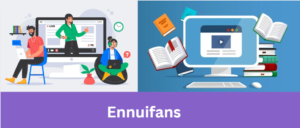




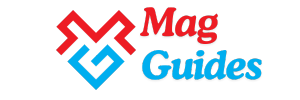




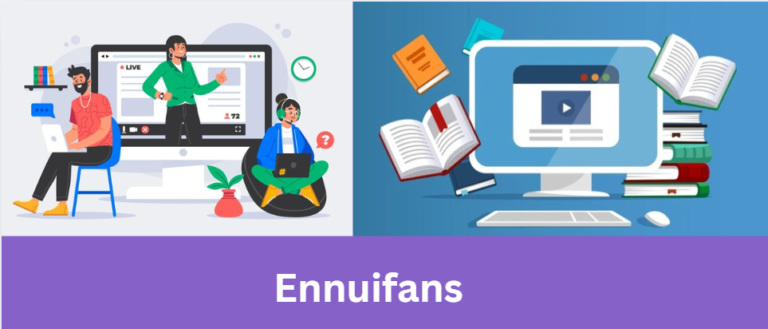


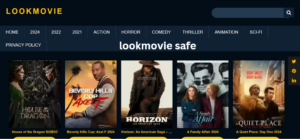


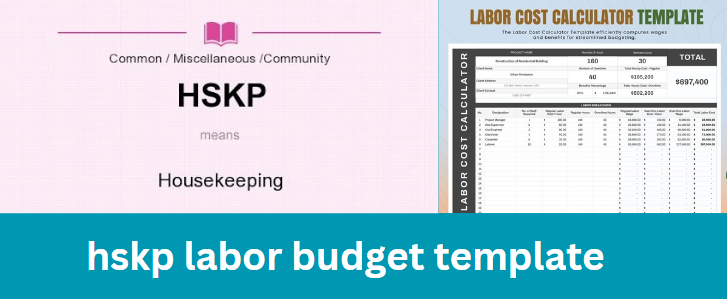
+ There are no comments
Add yours