In the world of PC gaming and high-performance computing, achieving optimal performance hinges on the harmonious operation of all hardware components. One of the most common issues that enthusiasts and professionals alike encounter is the dreaded bottleneck.
A bottleneck occurs when one component in your system limits the performance of the other components. This is where a bottleneck checker comes into play.
In this comprehensive guide, we’ll delve deep into what a bottleneck checker is, how it works, and how to use it effectively to ensure your PC runs at its peak performance.
Contents
What is a Bottleneck Checker?
A bottleneck checker is a tool used to evaluate the performance balance between different components in a computer system, primarily focusing on the CPU and GPU.
It assesses whether your CPU can keep up with your GPU or vice versa, ensuring that neither component is holding back the overall system performance. This tool is crucial for gamers, video editors, and anyone who demands high performance from their computer.
Why Bottlenecks Occur
Bottlenecks occur when one component in your PC is significantly less powerful than the other components, causing it to limit the overall system performance. Common bottlenecks include:
- CPU Bottleneck: When your CPU can’t keep up with your GPU, leading to lower frame rates in games and slower overall performance.
- GPU Bottleneck: When your GPU is weaker than your CPU, causing poor graphics performance even though your CPU could handle more.
- RAM Bottleneck: Insufficient or slow RAM can also limit system performance.
How a Bottleneck Checker Works
A bottleneck checker assesses several factors to determine if there is a performance imbalance in your system. These factors include:
- CPU Core Count and Clock Frequency: The number of cores and the speed at which they operate.
- CPU Architecture: The design and efficiency of the CPU.
- GPU Performance: The power and efficiency of the graphics card.
- RAM Capacity and Speed: The amount and speed of your system memory.
By analyzing these components, a bottleneck checker can provide insights into whether your system is balanced or if there is a particular component that needs an upgrade.
Using a Bottleneck Checker
Using a bottleneck checker is relatively straightforward. Most online tools and software require you to input details about your current hardware setup. Here’s a step-by-step guide:
- Identify Your Hardware: Gather information about your CPU, GPU, RAM, and any other critical components.
- Enter Your Specs: Input these details into the bottleneck checker tool.
- Analyze the Results: The tool will analyze the information and provide a percentage or score indicating the potential bottleneck.
- Interpret the Results: A high percentage indicates a significant bottleneck, whereas a lower percentage suggests a well-balanced system.
Popular Bottleneck Checker Tools
Several tools are available online to help you identify potential bottlenecks in your system. Some of the most popular include:
- PC-Build’s Bottleneck Calculator: A user-friendly tool that provides detailed analysis and recommendations.
- CPU Agent: Offers comprehensive insights into how your CPU and GPU pair together.
- Bottlenecker.com: Another reliable tool that gives a quick overview of potential bottlenecks in your setup.
Interpreting Bottleneck Checker Results
Understanding the results from a bottleneck checker is crucial for making informed decisions about upgrades. Here are some common scenarios and what they mean:
- High CPU Bottleneck (Above 70%): Your CPU is significantly limiting your GPU’s performance. Consider upgrading your CPU.
- Moderate CPU Bottleneck (50-70%): Your CPU is somewhat limiting performance. An upgrade could improve overall performance, but it’s not critical.
- Low CPU Bottleneck (Below 50%): Your system is well-balanced, and no immediate upgrades are necessary.
Real-World Applications
To illustrate the importance of using a bottleneck checker, let’s consider a few real-world scenarios:
Scenario 1: Gaming Performance
John is an avid gamer who recently purchased a high-end GPU. However, he notices that his games are not running as smoothly as expected.
Using a bottleneck checker, he discovers that his older CPU is creating a significant bottleneck, preventing the GPU from performing optimally. By upgrading his CPU, John can achieve the smooth, high-frame-rate gaming experience he desires.
Scenario 2: Video Editing
Sarah is a professional video editor who relies on a powerful computer for her work. Despite having a top-tier GPU, her rendering times are slower than expected.
After using a bottleneck checker, she finds that her CPU is the weak link. Upgrading to a more powerful CPU reduces her rendering times significantly, boosting her productivity.
Advanced Insights and Analysis
While basic bottleneck checkers provide a good starting point, advanced users may require more detailed analysis. This can include:
- Thermal Analysis: Ensuring that components are not overheating, which can cause throttling and performance degradation.
- Power Supply Adequacy: Checking if the power supply can handle the upgraded components.
- Motherboard Compatibility: Ensuring the motherboard can support the new CPU or GPU, especially in terms of BIOS updates and power delivery.
Frequently Asked Questions (FAQs)
What is a bottleneck in computing?
A bottleneck in computing refers to a situation where one component of a system limits the performance of the entire system. This often occurs when a CPU or GPU is not powerful enough to keep up with the demands of the other components.
How can I check if my CPU is bottlenecking my GPU?
You can use a bottleneck checker tool to input your CPU and GPU specifications. The tool will analyze the performance balance and indicate if your CPU is limiting your GPU’s performance.
Is a bottleneck always a bad thing?
Not necessarily. While a bottleneck indicates an imbalance, it doesn’t always mean you need to upgrade. If your system performs well for your needs, a minor bottleneck might not be an issue.
Can RAM cause a bottleneck?
Yes, insufficient or slow RAM can cause a bottleneck by limiting the data available to the CPU and GPU, resulting in slower overall performance.
How often should I check for bottlenecks?
It’s a good idea to check for bottlenecks whenever you upgrade a major component or notice a significant change in system performance. Regular checks can help you maintain a balanced and efficient system.
Conclusion
A bottleneck checker is an invaluable tool for anyone looking to optimize their computer’s performance. By understanding how different components interact and identifying potential bottlenecks, you can make informed decisions about upgrades and ensure your system runs smoothly.
Whether you’re a gamer, a professional, or simply someone who wants the best performance from their PC, using a bottleneck checker can help you achieve your goals.




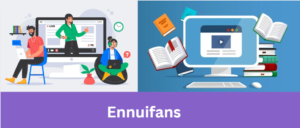




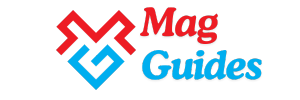
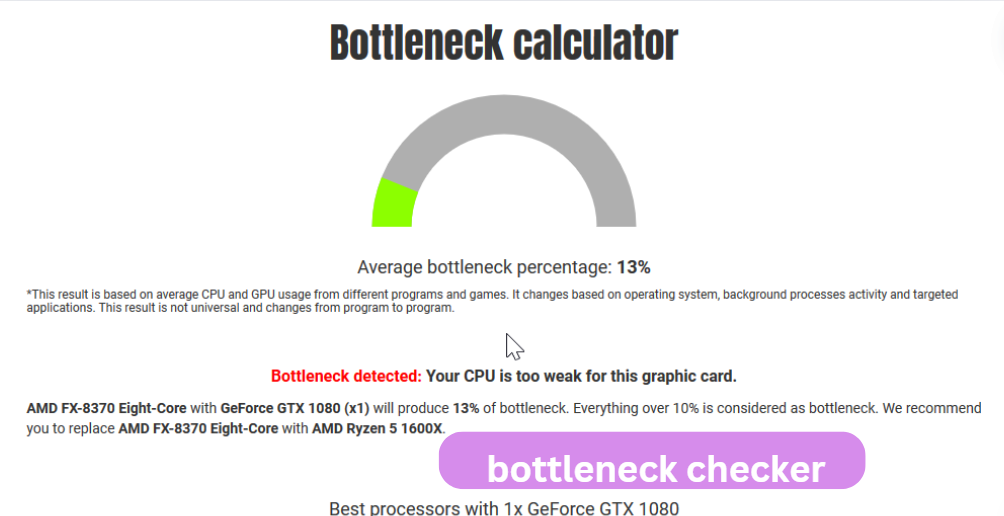



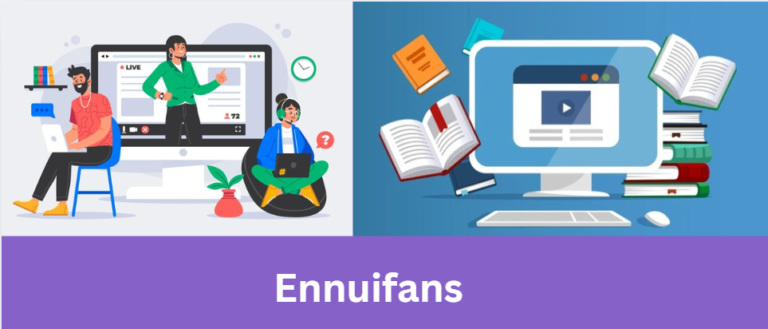



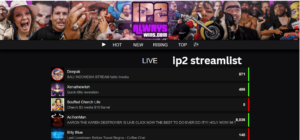

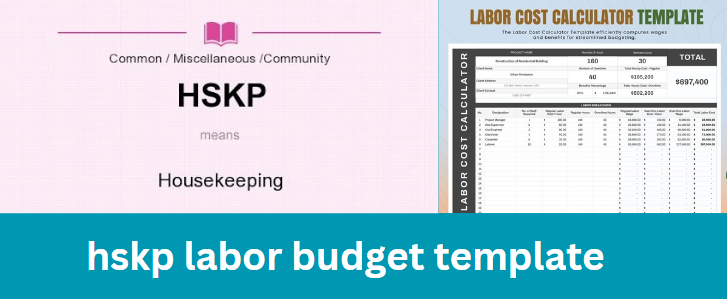
+ There are no comments
Add yours