Contents
- 1 Introduction
- 2 What is webcamXP 5?
- 3 Benefits of Using webcamXP 5
- 4 Installing and Setting Up webcamXP 5
- 5 Practical Applications of webcamXP 5
- 6 Advanced Features and Customization
- 7 Comparing webcamXP 5 with Other Webcam Software
- 8 Tips and Best Practices for Using webcamXP 5
- 9 FAQs About webcamXP 5
- 10 Conclusion
Introduction
In an era where security and remote monitoring are paramount, finding reliable software to manage webcams and network cameras is essential. webcamXP 5 stands out as one of the most popular and robust solutions for Windows users.
This comprehensive guide will explore the features, benefits, installation process, and practical applications of webcamXP 5, providing valuable insights and analyses that go beyond existing online resources.
What is webcamXP 5?
Overview of webcamXP 5
webcamXP 5 is a powerful webcam and network camera management software designed for Windows operating systems. It allows users to monitor their properties and belongings from any location, providing a high level of security and convenience.
Whether you need to keep an eye on your home, office, or any other property, webcamXP 5 offers a versatile and user-friendly solution.
Key Features of webcamXP 5
- Multi-Camera Support: webcamXP 5 supports multiple cameras simultaneously, making it ideal for comprehensive surveillance setups.
- Remote Access: Monitor your cameras from any location with an internet connection.
- Motion Detection: Advanced motion detection capabilities alert you to any movement within the camera’s field of view.
- Recording and Playback: Record video footage and playback as needed for review and analysis.
- Web Streaming: Stream live video feeds directly to a web page, allowing for easy public or private access.
- User-Friendly Interface: Intuitive design ensures that even those with minimal technical knowledge can effectively use the software.
- Compatibility: Compatible with a wide range of webcams and network cameras.
Benefits of Using webcamXP 5
Enhanced Security
webcamXP 5 significantly enhances security by allowing you to monitor multiple locations in real-time. The motion detection feature ensures that you are immediately alerted to any unusual activity, providing peace of mind whether you are at home or away.
Remote Monitoring
One of the standout features of webcamXP 5 is its remote access capability. This feature is particularly useful for individuals who travel frequently or own multiple properties. By accessing your cameras from any location with an internet connection, you can maintain a constant watch over your belongings.
Versatility and Flexibility
webcamXP 5’s compatibility with various webcam and network camera models ensures that you can create a tailored surveillance system that meets your specific needs. Whether you need to monitor a small office or a large property, webcamXP 5 provides the flexibility to scale your setup accordingly.
Cost-Effective Solution
Compared to traditional security systems, webcamXP 5 offers a cost-effective alternative without compromising on features or performance. This makes it an attractive option for both residential and commercial users.
Installing and Setting Up webcamXP 5
System Requirements
Before installing webcamXP 5, ensure that your system meets the following requirements:
- Operating System: Windows XP, Vista, 7, 8, or 10
- Processor: 1 GHz or higher
- RAM: 1 GB or higher
- Hard Disk Space: 100 MB or more
- Internet Connection: Required for remote access and updates
Installation Process
- Download the Software: Visit the official webcamXP 5 website and download the latest version of the software.
- Run the Installer: Open the downloaded file and follow the on-screen instructions to install webcamXP 5.
- Launch the Application: Once installed, launch webcamXP 5 from your desktop or start menu.
Initial Setup
- Add Cameras: Connect your webcams or network cameras to your computer. In webcamXP 5, navigate to the camera settings and add each camera.
- Configure Settings: Adjust the settings for each camera, including resolution, frame rate, and motion detection sensitivity.
- Set Up Remote Access: If you plan to monitor your cameras remotely, configure the remote access settings and ensure your internet connection is stable.
- Test Your Setup: Perform a test run to ensure all cameras are working correctly and the settings are optimized for your needs.
Practical Applications of webcamXP 5
Home Security
webcamXP 5 is an excellent solution for home security. By strategically placing cameras around your property, you can monitor entrances, driveways, and other vulnerable areas. The motion detection feature will alert you to any unusual activity, allowing you to take immediate action if necessary.
Office Surveillance
For business owners, maintaining a secure workplace is crucial. webcamXP 5 allows you to monitor multiple areas of your office, including entry points, workspaces, and storage rooms. This can help deter theft, monitor employee activity, and ensure a safe working environment.
Baby Monitoring
Parents can use webcamXP 5 to keep an eye on their infants and toddlers. By setting up cameras in the nursery or playroom, you can monitor your child’s activities and ensure their safety, even when you are in another part of the house.
Pet Monitoring
Pet owners can also benefit from webcamXP 5 by monitoring their pets while away from home. This can help ensure that pets are safe, secure, and not engaging in destructive behavior.
Public Event Streaming
If you organize public events, webcamXP 5 can be used to stream live video feeds to a web page. This allows attendees and interested parties to view the event remotely, increasing engagement and accessibility.
Advanced Features and Customization
Motion Detection and Alerts
webcamXP 5’s motion detection feature is highly customizable. You can adjust the sensitivity settings to ensure that you are only alerted to significant movements. Additionally, you can set up email or SMS alerts to notify you immediately when motion is detected.
Recording and Storage Options
The software provides various recording options, including continuous recording, scheduled recording, and motion-triggered recording. You can also choose where to store your recordings, whether on a local hard drive, network storage, or cloud storage.
Custom Web Pages
With webcamXP 5, you can create custom web pages to display your live video feeds. This is particularly useful for businesses or public events that require accessible video streams. The software provides templates and customization options to help you design a professional-looking web page.
User Management
For larger setups, webcamXP 5 offers user management features. You can create multiple user accounts with different access levels, ensuring that only authorized individuals can view or manage specific cameras.
Comparing webcamXP 5 with Other Webcam Software
webcamXP 5 vs. iSpy
iSpy is another popular webcam and network camera software. While both offer robust features, webcamXP 5 is known for its user-friendly interface and ease of use. iSpy, on the other hand, offers more advanced features and customization options but can be more complex to set up and use.
webcamXP 5 vs. Blue Iris
Blue Iris is a professional-grade surveillance software with a higher price point. It offers extensive features and is highly customizable. webcamXP 5, while not as feature-rich, provides a more accessible and cost-effective solution for most users.
webcamXP 5 vs. Yawcam
Yawcam is a free webcam software with basic features. It is suitable for simple setups but lacks the advanced capabilities of webcamXP 5. For users who need more comprehensive surveillance options, webcamXP 5 is the better choice.
Tips and Best Practices for Using webcamXP 5
Optimize Camera Placement
To get the most out of webcamXP 5, strategically place your cameras in areas that provide the best coverage. Avoid obstructions and ensure that the cameras are positioned to capture critical points of interest.
Regularly Update Software
Ensure that you regularly update webcamXP 5 to the latest version. Updates often include security patches, new features, and performance improvements that can enhance your experience.
Backup Your Recordings
To prevent data loss, regularly backup your recordings to an external hard drive or cloud storage. This ensures that you have access to your footage even if your primary storage device fails.
Monitor System Performance
Running multiple cameras can be resource-intensive. Monitor your system’s performance and ensure that it can handle the workload. Upgrading your hardware, such as adding more RAM or using a faster processor, can help improve performance.
FAQs About webcamXP 5
What is webcamXP 5?
webcamXP 5 is a webcam and network camera software for Windows that allows users to monitor their properties remotely, record video footage, and stream live video feeds.
How do I install webcamXP 5?
Download the software from the official website, run the installer, and follow the on-screen instructions. Once installed, add your cameras, configure the settings, and set up remote access if needed.
Can I use webcamXP 5 with any webcam or network camera?
webcamXP 5 is compatible with a wide range of webcams and network cameras. Check the software’s compatibility list to ensure that your camera model is supported.
How does motion detection work in webcamXP 5?
webcamXP 5 uses advanced algorithms to detect motion within the camera’s field of view. You can adjust the sensitivity settings and set up alerts to notify you when motion is detected.
Is webcamXP 5 secure?
webcamXP 5 includes security features such as password protection, encryption, and secure remote access. Ensure that you use strong passwords and regularly update the software to maintain security.
Conclusion
webcamXP 5 offers a comprehensive solution for webcam and network camera management, providing enhanced security, remote monitoring, and a user-friendly interface. Whether for home security, office surveillance, or public event streaming, webcamXP 5 delivers the features and flexibility needed to create an effective and reliable surveillance system.
By following best practices and optimizing your setup, you can maximize the benefits of webcamXP 5 and ensure the safety and security of your property.




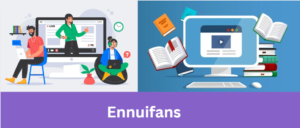




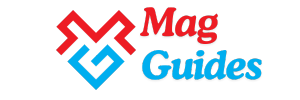




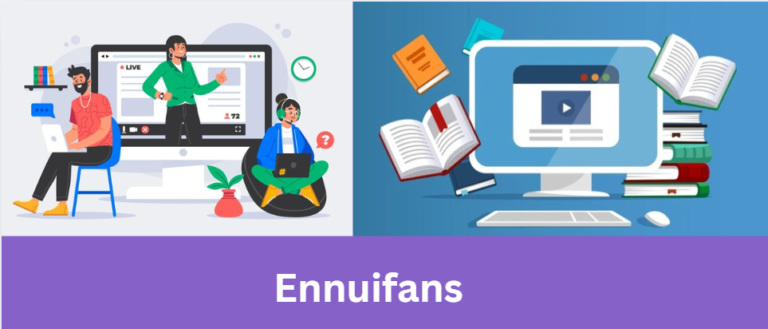





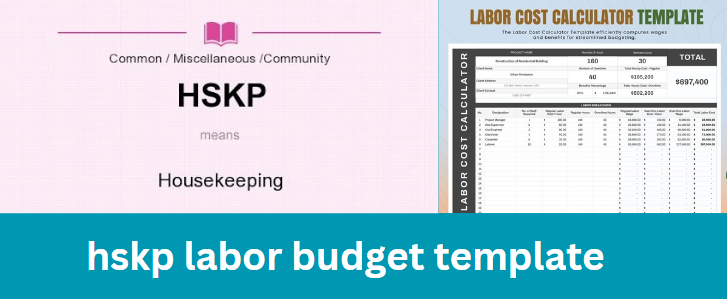
+ There are no comments
Add yours